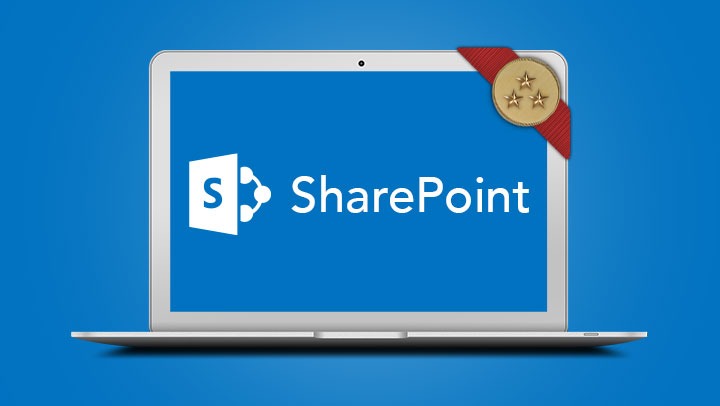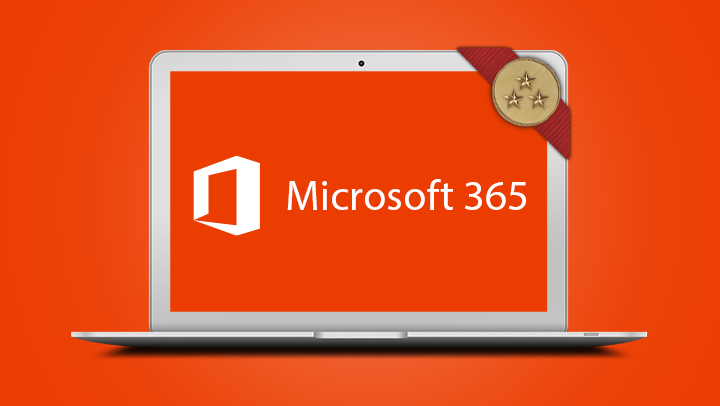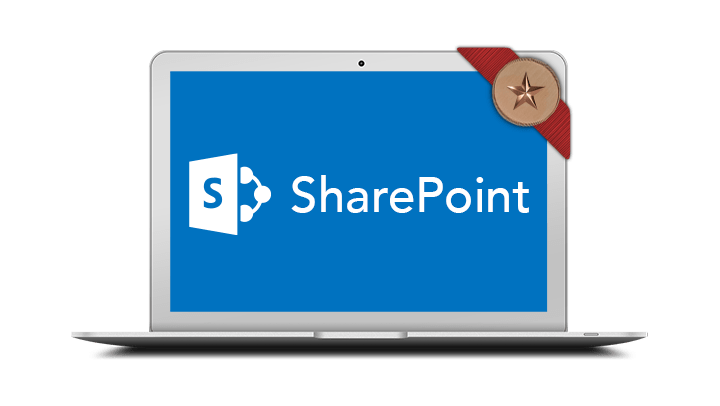
Microsoft 365 SharePoint Introduction
- Create a team site and add and customise pages
- Create and maintain document libraries including version control
- Work with a variety of lists and associated views
- Control access to the site by assigning user permissions
- Customise the site navigation
- Build simple automation using Power Automate (Flow)
- Create a team site and add and customise pages.
- Create and maintain document libraries including version control.
- Work with a variety of lists and associated views.
- Control access to the site by assigning user permissions.
- Customise the site navigation.
- Build simple automation using Power Automate (Flow)
Participants should be familiar with navigating a SharePoint site including adding and editing documents and list items.
In-Person Training
Participants are not required to bring their own laptops as our dedicated computer training labs are equipped with the programs and files you will need access to on your training day.
Online Training
Participants are required to have a working computer with a microphone and speaker installed. No software needs to be installed before the training session however, we require an up-to-date web browser. For the best experience, we recommend downloading the latest Google Chrome browser.
It is also recommended that you have a second screen attached to your computer. This will allow you to watch the online training session and complete the course activities at the same time.
- Understanding Sites and Microsoft 365 Groups
- Navigating a SharePoint Online site
- Site contents
- Changing site appearance
- Change site regional settings & Time zone
- Connecting your site to Microsoft Teams
- Create a news post page
- Create a site page
- Publish a page
- Editing page content
- Add and edit web parts on pages
- Deleting pages
- Creating a new library
- Adding files to the library
- Delete a document from a library
- Create files directly in a library
- Open files in Microsoft 365 desktop or online
- Setting document properties
- Multiple document editors
- Check in / Check out
- Version history
- Restoring items
- Permanently deleting items
- The second stage recycle bin
- Create a list from a template
- Create a list from a classic App
- Custom list – import a list from a spreadsheet
- Modify list settings
- Calculated field
- Create a list with a Calendar
- Manage list settings
- Modify a default view
- Create a new view from a filter
- Create a view in classic experience
- Create a view in a library
- Modifying an existing view via library settings
- Changing the default view
- Deleting a view
- Create a gallery view
- Create a board view
- Adding site content to the quick launch via list/library settings
- Adding manual links to the quick launch
- Create collapsible heading links
- Manage your site permissions
- Share access to a library
- Share a single file
- Create a subsite
- Apply a Site Template
- Understand differences between Team and Communication Sites
- Create the communication Site
- Adding members to a communication site
- Scheduling the publishing of a page
- Deleting a Site
- Subscribing to an alert for a list/library
- Subscribing to an alert for a document/item
- Change alert settings
- Cancel an alert
- Set up an alert for all users
- Using rules
- Create a manual flow using a built-in template
- Create a flow that is triggered to send a reminder email
- Create a flow to notify an issue has been assigned
- Creating a more complex flow from an existing template