Microsoft Outlook tip: Create an Quick Step to Automate Actions
A Quick Step is a feature that lets you make a shortcut to any multi-step action. For example, moving emails and marking them as read, or forwarding an email and flagging it. It makes short work of a repetitive task.
To create your own Quick Step:
On the Home tab, locate the Quick Steps gallery. Expand the gallery to see all your existing Quick Steps.
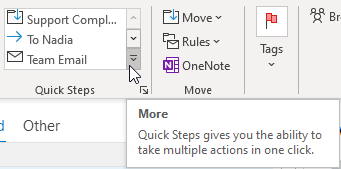
Click on Create New.
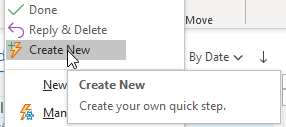
In the Name box, type a name for the new Quick Step
![]()
Click the icon button next to the Name box, click an icon that you will visually associate with your Quick Step, and then click OK.

Under Actions, choose an action that you want the Quick Step to do. Click Add Action for any additional actions. Your Quick Step can have multiple actions.
In the example below, the Quick Step will move the selected email to an existing folder. You may also wish to add another action, e.g. to mark it as Important.
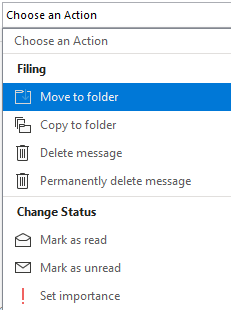
Choose a keyboard shortcut if you wish.
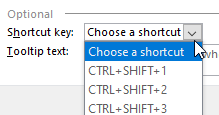
Click Finish. The Quick Step appears in the Quick Steps gallery. You can click on it or use the keyboard shortcut to apply the set actions to a selected email.
![]()
Enhance your computer training skills with courses at Odyssey Training.
Odyssey Training is dedicated to equipping the nation’s workforce with the skills to enhance their competitiveness in the workplace. Discover our range of Microsoft training courses available in-person and online.



























