It can get confusing to select and manage objects when a PowerPoint slide has too many items, like this one:
To use the Selection Pane to help identify, rename and select objects on a slide:
- Go to Home tab > Select > Selection Pane (it’s called the Selection and Visibility pane in PowerPoint 2010).
- Click any item in the list to select it on the slide.
- Double-click the item in the list and give it a meaningful name.
- Click the ‘eye’ symbol at the right to hide or redisplay an object on the slide.
- Use the up and down arrows to reorder the objects – move to front / send to back.
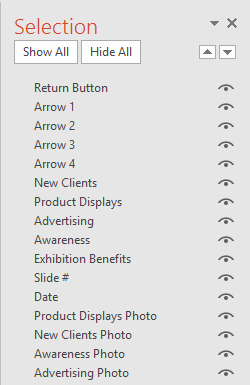
This tip was provided by Jane Pettigrew, one of our expert Microsoft trainers. Learn more and improve your presentations by attending Microsoft PowerPoint training, or see more helpful Microsoft Office tips here.



























